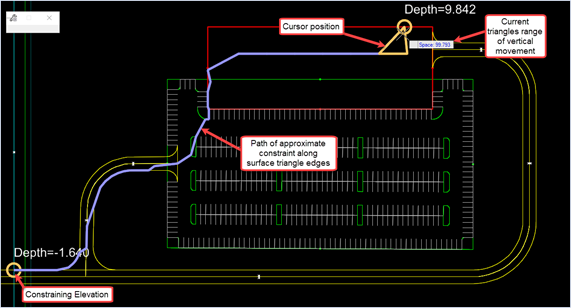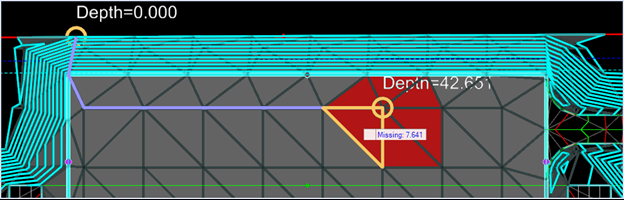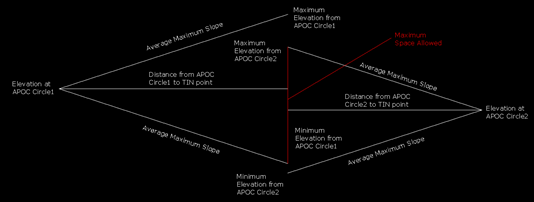Problem View
The Problem View tool displays a graphical analysis of the optimized site grading. As the cursor is moved across the proposed surface, the current triangle is displayed. A path of approximate constraint is displayed along the edges of the proposed surface triangles. This path is usually associated with two constraining elevation points. Also, at the current cursor position, the range of vertical movement for the triangle is displayed.
Activating the Problem View display
- First, select the Grading Solver icon from the Grading Proposed section of the Site Layout tab.
- Then, move the cursor over the proposed surface.
- If there is a grading issue, as shown below. The proposed grading would have crossed over the Limits of Disturbance. The Problem View will display red triangles along with a distance the surface is missing it's proposed elevation by. If the surface triangle is within the allowed elevation range, based on slopes set for the conceptual objects, the Space allowed number is displayed. If the surface triangle is outside the allowed elevation range, the triangle is colored red and the distance it is missing its proposed elevation is displayed.
Exiting the Problem View display